Overview
WattNode® for LonWorks® meters are shipped in the unconfigured (or decommissioned) state. But if you install one somewhere, then move it to a new location without decommissioning it first, you can run into two problems, because the meter is already commissioned:
- There can be an address conflict because the meter’s address from the old location may conflict with another device at the new location.
- Because the WattNode meter is still commissioned (or configured), if you search for uninstalled devices to commission, it will not appear in the list.
Solutions
Decommission the Meter
You can decommission a WattNode meter without using LonWorks software:
- Remove power from the meter.
- Press and hold the service button (on the side of the enclosure, next to the FT10 connector.
- Apply power to the meter.
- Hold the service button for 5-6 seconds after applying power.
- Release the service button and verify that the service LED starts flashing.
- The flashing LED indicates that the meter is decommissioned (or unconfigured). If the LED doesn’t flash, repeat the procedure again.
Decommission at the Old Location
If it is not too difficult, you could reconnect the meter at the original location and use your LonWorks software to decommission the meter.
Install with Service Button
Most LonWorks software supports an installation using the service button (pin). This requires that you perform the normal installation steps to commission a new device, then select “Service Pin” as the means to identify the device. Once your LonWorks tool prompts you, press the service button.
The problem with this approach is that if the software and the WattNode meter are not in close proximity, it can be difficult (especially without another person) to press the button.
Install with the Neuron ID
Most LonWorks software supports installing devices by manually entering the Neuron ID. WattNode for LonWorks meters have the Neuron ID printed on the front label. If you record this Neuron ID when you install the meter (a good general practice), you should be able to enter the Neuron ID into your LonWorks software to install the meter.
Best Practices
- If possible, always decommission devices before removing them from the old location.
- Always record the serial number and Neuron ID for every WattNode meter you install—this helps ensure that when you install a meter that it is correctly identified, and it allows for a backup means of installation using the Neuron ID.