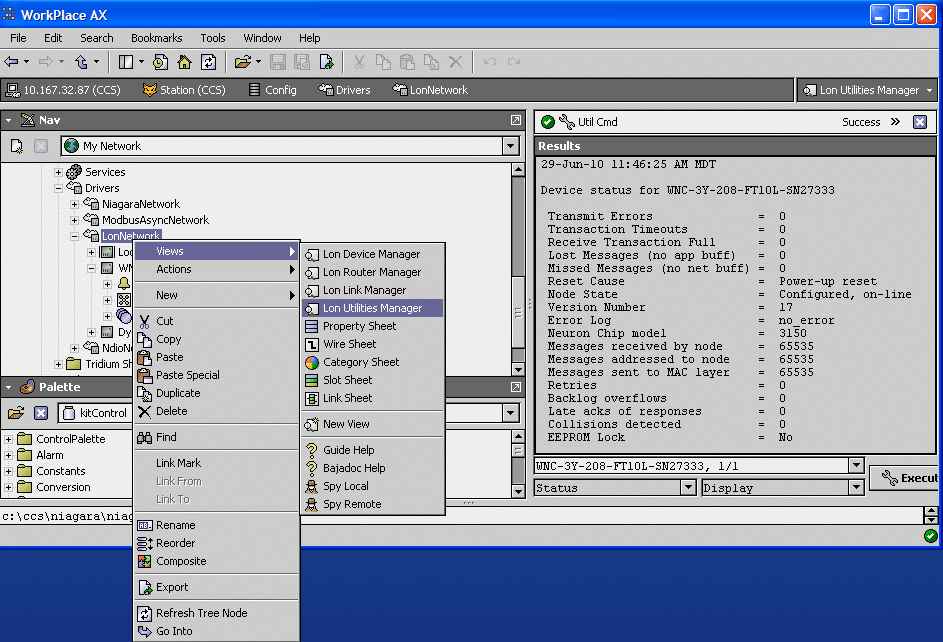This article describes how to read a LonWorks® device status using the Tridium JACE.
Use the Lon Utilities Manager to display or query the Lon Device Status. Referring to the following figure, right click on the Lon Network and select Lon Utilities Manager. Then select the device in the pulldown menu at the bottom of the Utilities manager. Click the Execute button to get the device status. A brief explanation of other available commands are listed below.
Other commands that can be issued are:
- Display – Issues a query status message to the node. This retrieves the network error statistic accumulators, cause of the last reset, current state of node, and the last runtime error logged.
- Clear – This sends a message to the node to clear its error flag and error counts. After this is processed, the status display for the node updates. Following a clear, you can use the display sub-command to gauge the effects of network traffic on the node.
- Set Unconfigured – This sets the node’s internal and database state to unconfigured, and displays new node status. In an unconfigured state, a node’s application is loaded, but configuration data is either not loaded or deemed to be corrupted due to a configuration checksum error. When unconfigured, a node responds to status query messages with its Neuron ID rather than subnet/node addressing. Network variables do not update, and its service LED blinks at a once-per-second rate.
- Set Online – This sets a node to an online state.
- Reset – Issues a software reset to the node, and displays new status.
Keywords: Niagara, NiagaraAX, Tridium, JACE, status, LonWorks