There are cases where you may have purchased a WattNode® Modbus® meter with options and need to determine which options are present. There are a few approaches.
- The front label shows the options in the central gray rectangle below the model number.
- Your shipping list and invoice should show the options.
- You can read the option information registers.
- You can read the Options register.
- You can contact Continental Control Systems for the information.
Once you have determined which options are present, see WattNode Modbus – Options or the manual for details.
Option Information Registers
These registers document options ordered with the meter. They are read-only, but values associated with an option information register may be overridden in the field (such as the CtAmps1) unless the configuration is locked (Option L). These registers always show the original option value. If an option has not been specified, the value will be zero. This can be easier to interpret compared to reading the Options Register (described in the next section).
| Registers | Name | Override Register |
Firmware Version |
Description |
|---|---|---|---|---|
| 1724 | OptCtAmps1 | CtAmps1 | All | Option CT value for CT1 CtAmps |
| 1725 | OptCtAmps2 | CtAmps2 | All | Option CT value for CT2 CtAmps |
| 1726 | OptCtAmps3 | CtAmps3 | All | Option CT value for CT3 CtAmps |
| 1727 | OptModbusMode | none | All | Not supported |
| 1728 | OptAddress | Address | All | Option AD Factory assigned Modbus address |
| 1729 | OptBaudRate | BaudRate | All | Option BAUD=xxx value where xxx may be 1200, 2400, 4800, 9600, 19200, 38400, 57600, 76800, or 115200 |
| 1730 | OptParityMode | ParityMode | All | Option Option EP value 1 = Even parity |
| 1737 | OptLockedConfig | LockedConfig | n.a. | Option to lock CtAmps and other configuration settings |
| 1739 | OptRs485Termination | none | n.a. | DIP switch 7 controls RS-485 termination |