Overview
In some cases, you may install (commission) a WattNode® successfully, the service LED stops flashing, you can configure the WattNode (set the nciCtAmps), but all measurements report zero, even the voltage and frequency.
In almost all cases, this means that the WattNode is Offline. When installing a device, LonMaker and other tools provide an option to set the device Online or Offline. Also, there are some cases where a device like the WattNode can end up offline after the initial commissioning step.
Solutions
The easiest approach is to use your network management tool to set the WattNode Online. If it’s already online, this won’t hurt anything and if it’s offline, this will fix the problem.
Another approach is to use the network management tool to Test the WattNode to see if it is reporting any errors and to verify that the WattNode is Online.
OffNet
It is possible to start LonMaker® and other LNS® tools in a way that they are not connected to the LonWorks® network. In this mode, all changes to devices are deferred until the next time LonMaker is reconnected. In this mode, configuration changes will appear to work (they are just being recorded until LonMaker in OnNet, but you won’t be able to read any network variable values.
Corrupted LNS Database
In rare cases, we’ve seen a corrupted LNS database. This can cause varying symptoms, such as no network variables appearing when you try to browse the WattNode. To determine if this is your problem, you can create a new LNS database (no need to delete the old one), commission the WattNode in this new database, and see if it works. If it does work, you can either move everything to this new database or contact Echelon for support on fixing your old database.
Keywords: zero, zeros